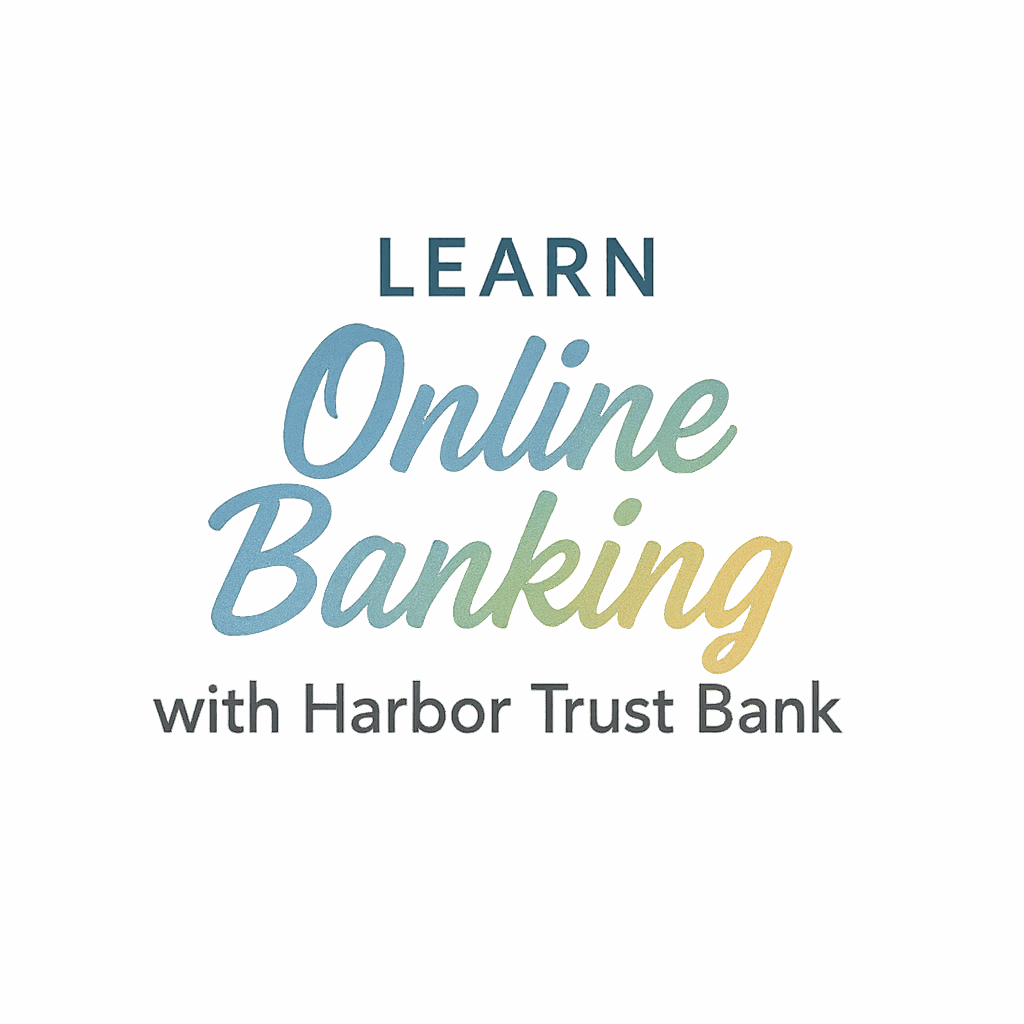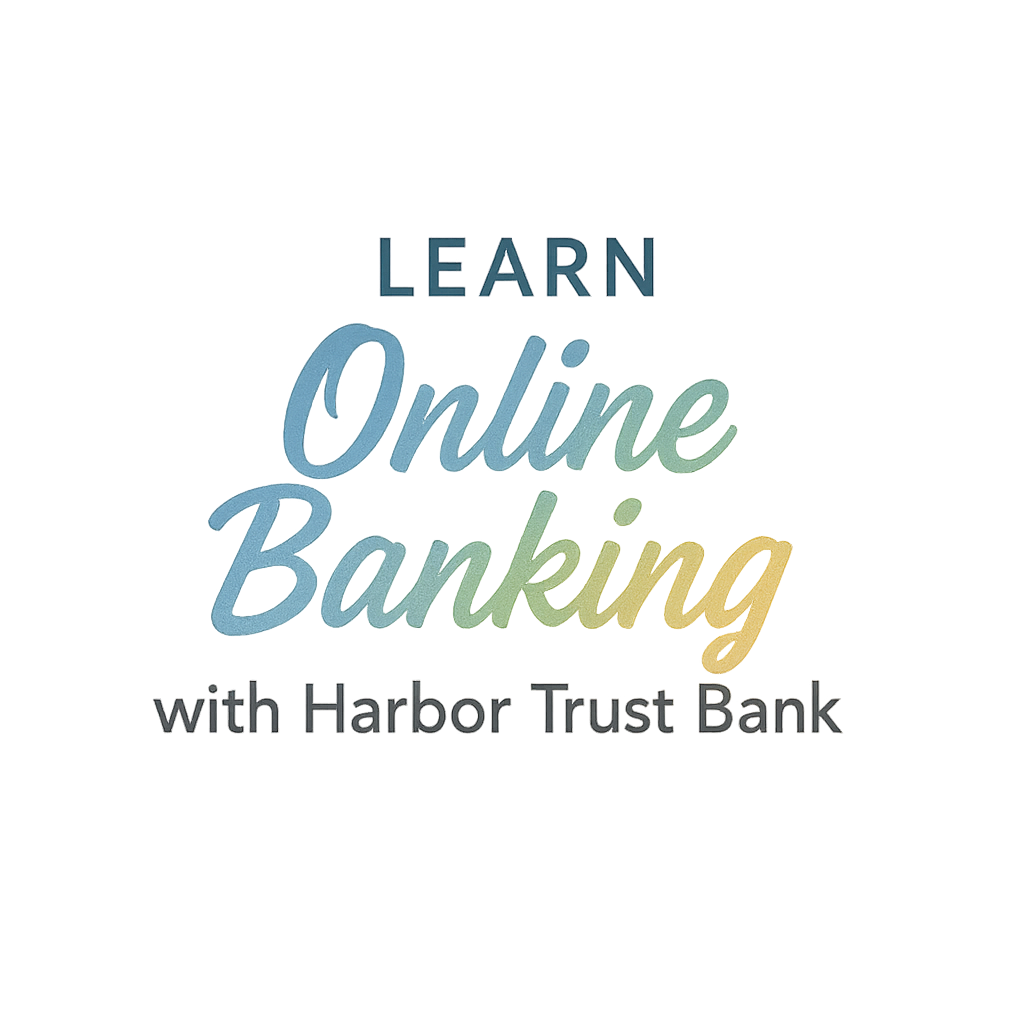Introduction: Why Customize Your Online Banking Dashboard?
Your online banking dashboard is like your financial home base. It’s the first thing you see when you log in—and if it’s cluttered, outdated, or not tailored to your habits, you’re missing out on real efficiency. Want to turn your banking into something smoother, faster, and smarter? That’s where customization comes in.
Whether you’re managing a busy family budget, monitoring shared accounts, or just trying to keep your savings goals on track, there are simple ways to tailor your dashboard so it reflects how you bank.
Let’s dive into 9 powerful ways to customize your online banking dashboard and truly make it your own.
1. Set Up Personalized Account Widgets
How Widgets Simplify Your Financial Overview
Widgets are the building blocks of your dashboard. These mini-displays offer quick snapshots of your financial life—checking balances, credit card activity, recent transactions, savings progress—you name it.
When you add widgets to your dashboard, you’re basically putting the info you care about front and center. No need to dig through menus or click around just to find your balance.
Examples of Widgets You Can Add
- Checking & savings balance overview
- Credit card activity
- Budget progress
- Transaction categories
- Custom goal tracking
You can explore advanced features like these at Harbor Trust Bank Advanced Features for even more options.
2. Rearrange Dashboard Layout for Convenience
Drag-and-Drop Simplicity
Most modern dashboards let you rearrange elements by simply dragging and dropping them. It’s as easy as moving apps on your phone’s home screen.
Put your most-used widgets at the top. Less important ones? Bump them down or hide them.
Grouping Features by Usage Type
Consider grouping your widgets by themes:
- Daily transactions (checking, savings)
- Goals and budgets
- Credit and loans
- Alerts and automation
This small change can massively improve your workflow.
3. Create Budget Categories and Goals
How Budgeting Tools Help with Smart Spending
Ever wonder where your money disappears by the end of the month? Customized budgeting tools help you track exactly where your funds are going—and help you plug the leaks.
Setting Visual Goals and Alerts
Create custom categories like:
- Groceries
- Streaming services
- Dining out
- Kids’ expenses
- Travel savings
Once you set monthly limits, your dashboard can show visual progress bars or even send alerts when you’re close to overspending.
Check out more budgeting tips in Harbor Trust Bank’s Tips & Tricks section.

4. Enable Financial Alerts and Notifications
Get Notified About What Matters
From suspicious logins to low balance alerts, notifications can be a lifesaver. Setting up custom alerts keeps you informed without logging in every day.
Choosing Alert Types
Popular alerts you can enable include:
- Large withdrawals
- Unusual login locations
- Budget threshold reached
- Loan payment due
- Direct deposit received
Stay secure by visiting Harbor Trust Bank Security & Privacy to configure safety-based alerts.
5. Pin Frequently Used Actions
One-Click Access to Essential Features
Are you constantly transferring money between accounts? Paying bills? Sending to your savings jar?
Pinning those actions on your dashboard can save minutes every day.
Best Features to Pin on Your Dashboard
- “Pay My Credit Card”
- “Transfer to Savings”
- “Schedule Auto-Pay”
- “View Upcoming Bills”
It’s like putting a shortcut on your desktop. Fast and functional.
Explore time-saving automation options to pair with pinned features.
6. Apply Themes and Color Preferences
Personalizing the Look and Feel
Want to make your dashboard visually appealing or easier on the eyes? Change the theme! From bold colors to calming blues, you can match your dashboard to your style—or your mood.
Dark Mode vs Light Mode
Dark mode not only looks sleek but can reduce eye strain, especially if you bank at night. On the flip side, light mode is crisp and clear during the day.
You might also explore features like parental controls (great for families!) in the Harbor Trust for Families section.
7. Connect External Accounts and Tools
Seeing the Full Financial Picture
Linking external accounts—like credit cards, investment apps, or even digital wallets—lets your dashboard display everything in one view. It’s a game-changer for holistic money management.
Syncing with Third-Party Finance Apps
Apps like Mint, YNAB, or PayPal often integrate with Harbor Trust. Just ensure you’re following the proper security protocols when syncing.
Use the Getting Started guide to connect and manage your external accounts safely.
8. Activate Advanced Security Settings
More Security, Less Worry
Want peace of mind? Enable two-factor authentication (2FA), facial recognition, and one-time passcodes directly from your dashboard. These tools protect your sensitive financial data from unauthorized access.
Dashboard Shortcuts for Security Tools
Quick-access security buttons let you:
- Lock your debit card
- Reset passwords
- Review login history
- Report compromised accounts
Explore more about account security and how Harbor Trust protects you online.
9. Use Automation to Streamline Tasks
Saving Time with Smart Setup
Automate your finances so you can focus on life, not bills. Setting up recurring transfers or scheduled payments helps eliminate forgetfulness—and late fees.
Examples of Automation Rules
- Auto-transfer $100 to savings every payday
- Schedule rent payment on the 1st
- Auto-invest leftover checking balance weekly
- Send monthly allowance to your kid’s account
Need help setting up automation? Check the Setup Tag or Beginner’s Guide.
Conclusion: Make Your Dashboard Work for You
Your online banking dashboard doesn’t have to be boring, cluttered, or confusing. With just a few adjustments, you can make it work for you—not the other way around.
Whether you want to stay on top of bills, automate tasks, tighten your budget, or just see everything at a glance—customizing your dashboard can give you the clarity and control you deserve.
Looking to get started? Visit Harbor Trust Bank and explore all the advanced features available to you.
FAQs
1. Can I customize my Harbor Trust Bank dashboard on mobile?
Absolutely! Harbor Trust’s mobile app offers full customization features including widget arrangement, themes, and pinned actions.
2. What if I accidentally hide a widget I need later?
No worries. You can re-enable any hidden widgets through the settings or dashboard edit mode.
3. Are security settings part of dashboard customization?
Yes. Many security tools like 2FA and card lock can be managed directly from your dashboard for convenience.
4. Can I add family or shared account views?
Yes, Harbor Trust offers shared dashboard views for couples and families. Learn more at Shared Accounts.
5. How often should I update my dashboard layout?
There’s no rule, but reviewing it monthly can help you stay in control and adjust to changing financial habits.
6. Will changing my dashboard affect my account data?
No. Dashboard customization only changes the way you view your information—not the data itself.
7. Where can I find more dashboard customization tips?
Check out Harbor Trust’s Tips & Tricks blog for ongoing updates, hacks, and user stories.