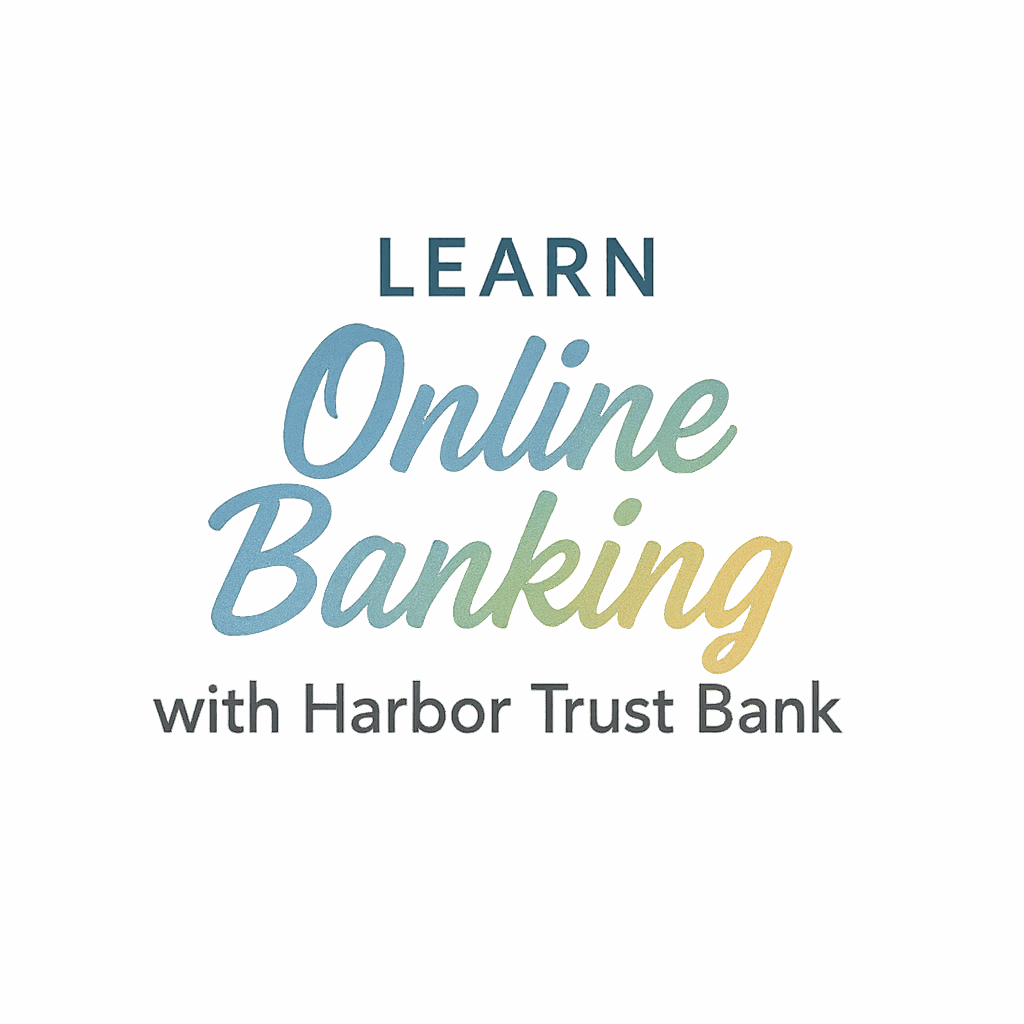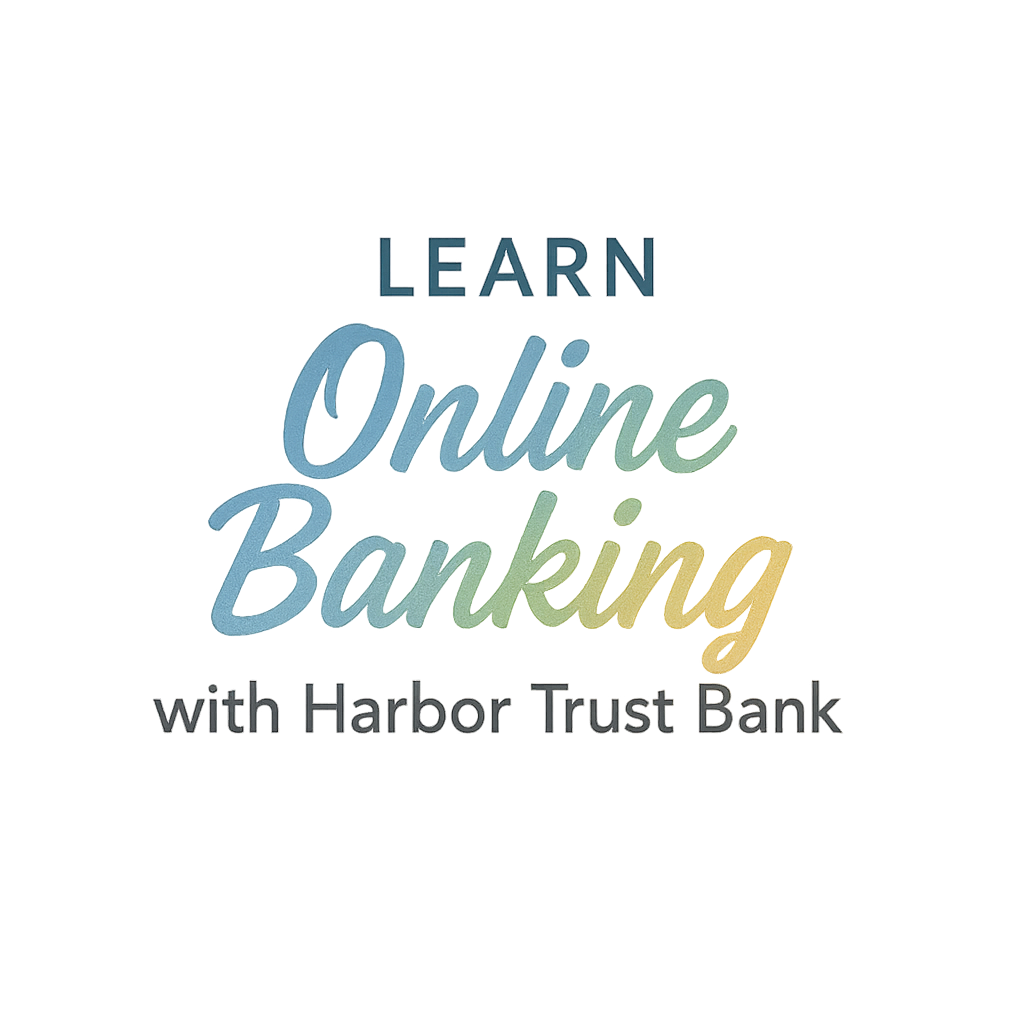Setting up online banking should be simple, secure, and empowering. If you’re ready to take control of your finances without making endless trips to a branch, you’re in the right place. In this guide, we’ll walk you through 10 straightforward steps to set up online banking with Harbor Trust Bank — no tech degree required!
Let’s dive in.
Why Online Banking Is a Must-Have Today
In today’s fast-paced world, convenience is king. Online banking lets you manage money on your schedule — not your bank’s. Whether you’re paying bills, transferring funds, setting savings goals, or just checking balances, digital banking puts the power in your pocket.
And when you’re working with a trusted partner like Harbor Trust Bank, security and simplicity go hand in hand.
What You’ll Need Before You Start
Before you dive into the setup process, make sure you’ve got the essentials lined up:
A Valid Harbor Trust Bank Account
If you haven’t opened an account yet, start here: Getting Started with Harbor Trust Bank. Whether you’re looking for personal banking or family-friendly options, they’ve got you covered.
Your Contact and ID Info
You’ll need an email address, phone number, and some form of ID (like your driver’s license or passport). These help verify your identity during the setup.
A Secure Device
It could be your laptop, tablet, or smartphone — just make sure it’s protected with antivirus software and secure passwords.
Step 1: Visit the Harbor Trust Bank Website
Fire up your browser and go to HarborTrustBank.com. You’ll find everything from account access to helpful resources all in one spot.
Bookmark it while you’re there — you’ll be coming back often!
Step 2: Go to the “Getting Started” Page
On the homepage, click the “Getting Started” section or head directly here: https://harbortrustbank.com/getting-started. This page lays out the process clearly, especially if you’re new to online banking.
There are guides tailored for beginners, couples, and families.
Step 3: Choose the Right Account Type
You’ll be prompted to select your account type — make sure it suits your banking needs.

Individual vs. Joint Accounts
- Going solo? Choose an individual account.
- Sharing expenses with a partner? Look into shared accounts (tag:shared-accounts).
- Managing money for the household? Explore their family banking options.
Step 4: Register for Online Access
Click “Enroll” or “Sign Up for Online Banking.” You’ll enter your basic information and create a user profile. This usually includes:
- Your full name
- Account number
- Social Security Number (last 4 digits)
- Date of birth
- Email and phone number
Harbor Trust Bank has setup guides if you get stuck.
Step 5: Set Up Strong Login Credentials
Now it’s time to create a secure username and password.
Password Tips for Security
- Use a mix of letters, numbers, and symbols
- Don’t use personal info (like birthdays or names)
- Update it every few months
Need help? Check out these account security tips from Harbor Trust Bank.
Step 6: Confirm Your Identity
To protect your account, you’ll be asked to verify your identity via:
- Email or SMS code
- Security questions
- ID upload (sometimes required for extra protection)
If you suspect any unusual activity, check this guide on compromised accounts.
Step 7: Explore the Dashboard and Features
You’ve made it in! Take a moment to browse your account dashboard. Harbor Trust Bank makes it easy to:
- View recent transactions
- Transfer money
- Set up recurring payments
- Track your goals
Advanced Tools You’ll Love
- Budgeting features
- Automation options (automation tips)
- Smart family tools (tag:family, tag:couples)
Step 8: Set Up Account Alerts and Notifications
Stay in the know with custom alerts:
- Low balance warnings
- Unusual activity
- Payment reminders
Check out the Tips & Tricks section to fine-tune your notification settings for ultimate peace of mind.
Step 9: Enable Extra Security Features
Security is a top priority, and Harbor Trust Bank takes it seriously.
Two-Factor Authentication & Parental Controls
You can activate:
- 2FA (Two-Factor Authentication) for added login security
- Parental controls for family accounts (tag:parental-controls)
- Lock your card from your dashboard if lost or stolen
Learn more under Security & Privacy and safety tips.
Step 10: Learn Tips and Tricks for Online Banking Success
Now that your online banking is set up, why stop there?
- Automate your bill payments
- Create savings goals
- Link your budget tracker
- Set up shared access with a spouse or parent
Visit the Finance Tips blog for more real-life advice.
Common Mistakes to Avoid When You Set Up Online Banking
- Reusing old or weak passwords
- Ignoring suspicious emails or messages
- Not updating your contact info
- Using public Wi-Fi without a VPN
- Forgetting to log out on shared devices
Stay safe and secure by following these tips.
Benefits of Banking Online with Harbor Trust Bank
✅ 24/7 access to your money
✅ Advanced features like budgeting and automation
✅ Shared tools for families and couples
✅ Industry-leading security
✅ Quick setup for beginners (tag:beginners)
Harbor Trust Bank combines convenience with reliability — what more could you ask for?
Conclusion: Set Yourself Up for Digital Banking Success
And there you have it — 10 simple steps to set up online banking with Harbor Trust Bank. From choosing the right account to exploring all the powerful features, you’re now equipped to manage your money smarter, faster, and safer.
The digital age of banking is here. Don’t wait. Get started today at HarborTrustBank.com and take charge of your financial journey with confidence.
FAQs
1. Is online banking with Harbor Trust Bank free?
Yes! Harbor Trust Bank offers free online banking with most account types.
2. Can I use Harbor Trust Bank’s app instead of the website?
Absolutely. Their mobile app offers full access, including transfers, alerts, and budgeting tools.
3. How do I reset my password if I forget it?
Just click “Forgot Password?” on the login page, and follow the instructions. For more, visit account security.
4. Is online banking safe with Harbor Trust Bank?
Yes, they use industry-grade encryption, 2FA, and more. Learn how they protect you at Security & Privacy.
5. What if I don’t receive my verification code?
Double-check your email or phone number, and check your spam folder. If it persists, contact customer support.
6. Can I add another user to my account?
Yes! For shared access, look into shared accounts.
7. Where can I find more tips about using Harbor Trust Bank’s features?
Head to Tips & Tricks or explore their features guide.