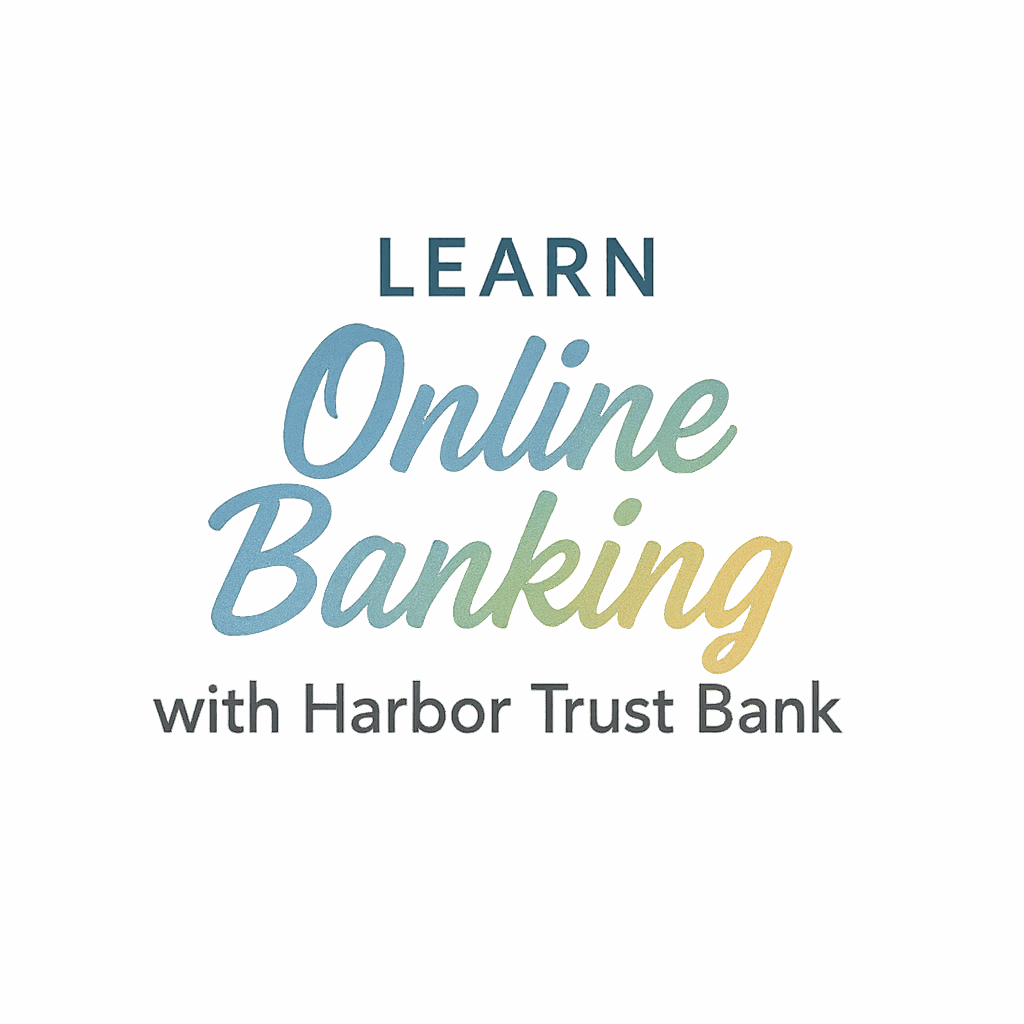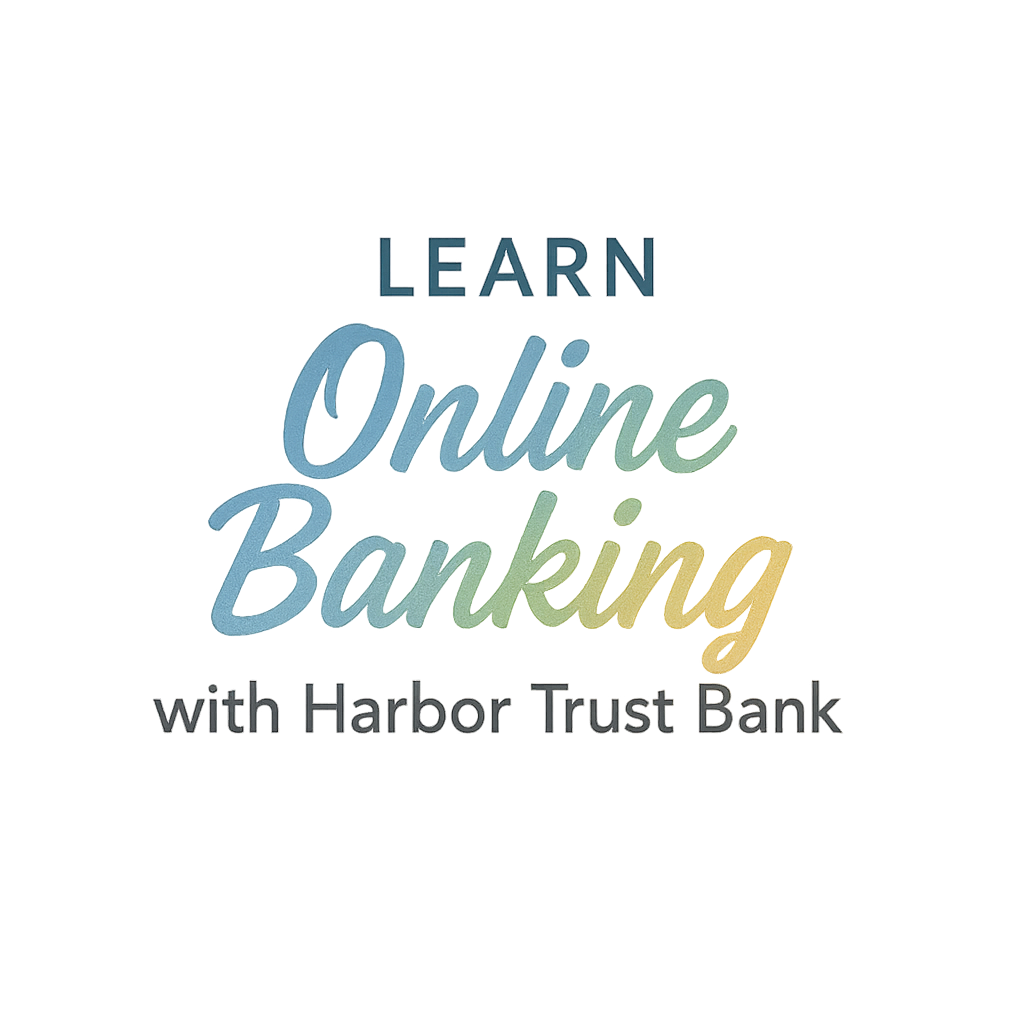Ever forgotten to pay a bill? You’re not alone. But luckily, setting up auto-pay in Harbor Trust Online Banking is like hiring a personal assistant who never forgets a due date. Whether it’s rent, your Netflix subscription, or a credit card bill, automating payments can save time, stress, and even money.
In this complete guide, I’ll walk you through 6 easy steps to set up auto-pay using Harbor Trust’s online platform, along with security tips, smart usage tricks, and internal resources to help you master your digital banking journey.
Let’s get right into it.
Why Use Auto-Pay in Harbor Trust Online Banking?
You might be wondering—do I really need auto-pay? Yes, you do. Here’s why:
Say Goodbye to Late Fees
We’ve all been there—late fees stacking up because life got busy. With auto-pay, that’s history. Harbor Trust makes sure your payments go out right on schedule, so you never owe a penny more than you should.
Improve Your Credit Score
Payment history makes up 35% of your credit score. Auto-pay ensures that bills are paid on time, every time—no more dings to your score because of a missed payment.
Enjoy Total Convenience
Why waste time logging in every month to make the same payment? Set it and forget it. Auto-pay lets you focus on more important things—like your weekend plans or your next vacation.
Getting Started with Harbor Trust Online Banking
Before setting up auto-pay, you need to be inside your Harbor Trust Online Banking dashboard.
Sign Up or Log In First
If you haven’t already, head over to Harbor Trust’s Getting Started page to set up your online banking account. Already have one? Great—log in and let’s move on.
Familiarize Yourself with the Dashboard
Once inside, take a few moments to explore the dashboard. You’ll find sections like Accounts, Transfers, Statements, and Payments.
Check for Security & Privacy Features
Want to be extra safe? Visit Harbor Trust’s Security & Privacy page and check out their advanced features like encryption, login alerts, and two-factor authentication.
Step 1: Go to the “Payments” Tab
From your main dashboard, click on the “Payments” tab. This is your central hub for all bill pay features. Whether you’re paying a person or a company, it all starts here.
Step 2: Choose “Auto-Pay Setup”
Once in the Payments section, look for “Auto-Pay Setup.” It may be labeled slightly differently depending on updates, but it’ll always reference recurring or automatic payments. Click it.
Step 3: Select the Bill You Want to Automate
You’ll see a list of current bills, or you can add a new one manually.

Link to Utility, Credit Card, or Loan Provider
Add your biller by entering the account number, company name, and billing details. You can pull from saved contacts or input the info manually. This step is like introducing your bank to your bill—“Hey Harbor Trust, meet my electricity company.”
Step 4: Pick Your Payment Frequency and Date
This is where you customize the automation.
Weekly, Bi-weekly, or Monthly Options
Choose how often payments should go out. Most people go with monthly for things like rent or credit cards, but you can tailor it to your income schedule. Don’t forget to set a payment start date and the number of occurrences (or set it to “until canceled”).
Step 5: Confirm Bank Account Details
Now, confirm which account the payment will come from.
Add or Verify the Payment Source
You might use your main checking account, but Harbor Trust lets you choose from multiple linked accounts if needed. You can manage your payment sources securely with Harbor Trust’s advanced features.
Step 6: Review, Save, and Activate Auto-Pay
You’re almost done!
Click “Review” to see all your selections. Once you confirm everything looks good, hit “Save” or “Activate.”
Check for Confirmation Emails or Notifications
Harbor Trust will send a confirmation to your inbox and possibly a mobile push alert. If you don’t see one, double-check that the payment was scheduled correctly.
Pro Tips to Manage Auto-Pay Like a Pro
Auto-pay isn’t a “set it and forget it” forever. You should still keep an eye on things. Here’s how:
Set Payment Alerts in Advance
Use Harbor Trust’s alerts to get a heads-up before a payment is withdrawn. Visit their Tips & Tricks section to set it up.
Update Payment Info if Cards Expire
If your linked debit card expires, auto-pay will fail. Don’t wait until it happens. Update it ahead of time through your online profile.
Regularly Review Your Transactions
Check your monthly statement or transaction log. Make sure everything looks right. If anything seems off, Harbor Trust’s support is quick to respond.
Safety and Security of Auto-Pay at Harbor Trust
Security is a big deal—and Harbor Trust doesn’t take shortcuts.
How Harbor Trust Keeps Your Data Safe
Using tools like multi-factor authentication, encrypted sessions, and fraud detection, your money and data are in good hands. You can explore more at Harbor Trust Bank’s security tag.
Add Parental Controls for Shared Accounts
Got a shared account with a spouse or teen? Harbor Trust for Families lets you add spending limits or alerts, so you’re always in the loop.
Final Thoughts
Setting up auto-pay in Harbor Trust Online Banking isn’t just smart—it’s essential. You get peace of mind, better financial control, and you never miss a beat. These six steps are all you need to take control of your finances, automate your monthly chaos, and stay ahead.
And hey, it’s free to use, super secure, and ridiculously easy. Why not take five minutes and get it done today?
FAQs
1. Can I cancel an auto-pay setup anytime?
Yes, just go to the “Auto-Pay” section in your dashboard and hit “Cancel” next to the recurring payment.
2. Does Harbor Trust charge fees for auto-pay?
Nope! It’s a completely free feature included in your online banking experience.
3. What if I set up the wrong payment amount?
Simply edit the payment details from your scheduled payments list before the next transaction date.
4. Is auto-pay safe to use?
Absolutely. With Harbor Trust’s online banking security, your data and funds are protected by industry-leading encryption and monitoring.
5. Can I set up auto-pay for shared accounts?
Yes, and you can even enable parental controls if you’re managing a family account.
6. Can I automate savings transfers too?
Yes, Harbor Trust supports automated transfers between checking and savings accounts using the same auto-pay system.
7. Where can I learn more tips for using Harbor Trust Online Banking?
Check out Harbor Trust’s Tips & Tricks page for more tutorials and guides.