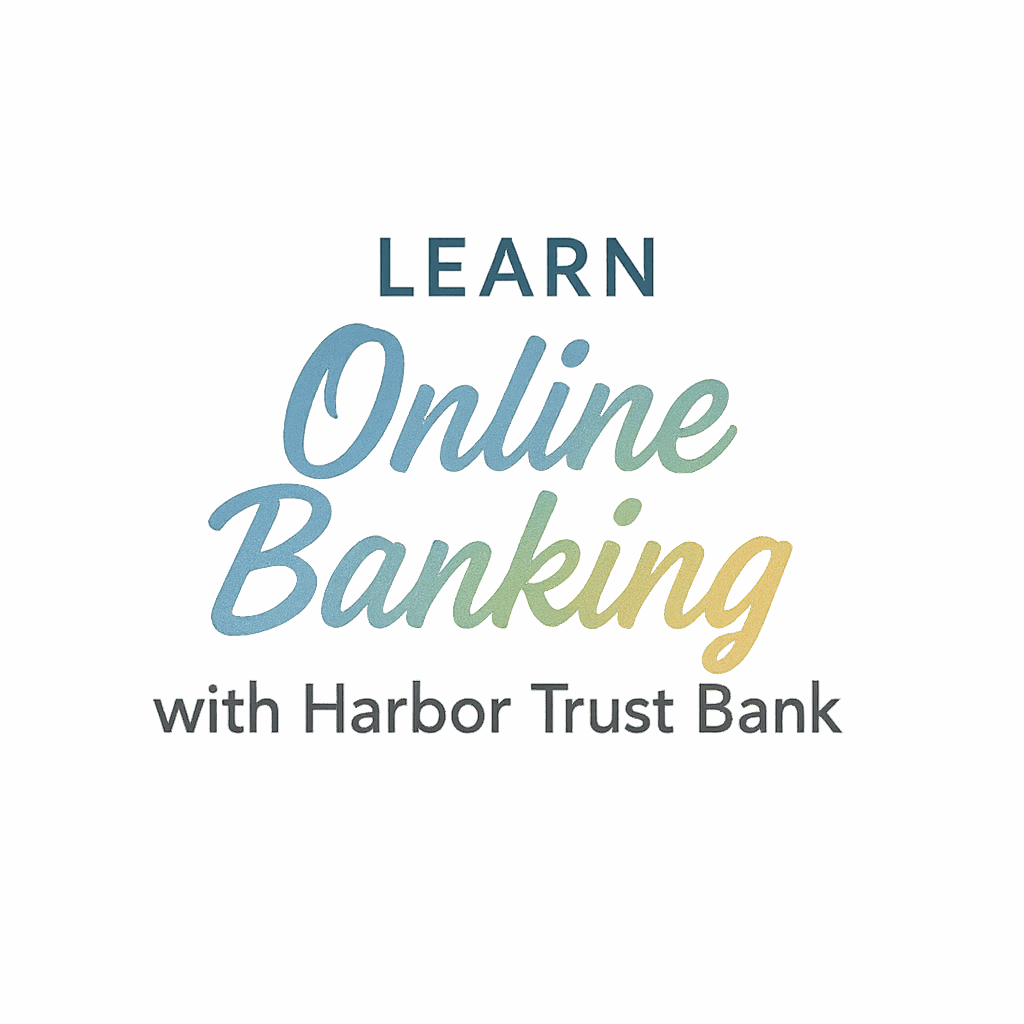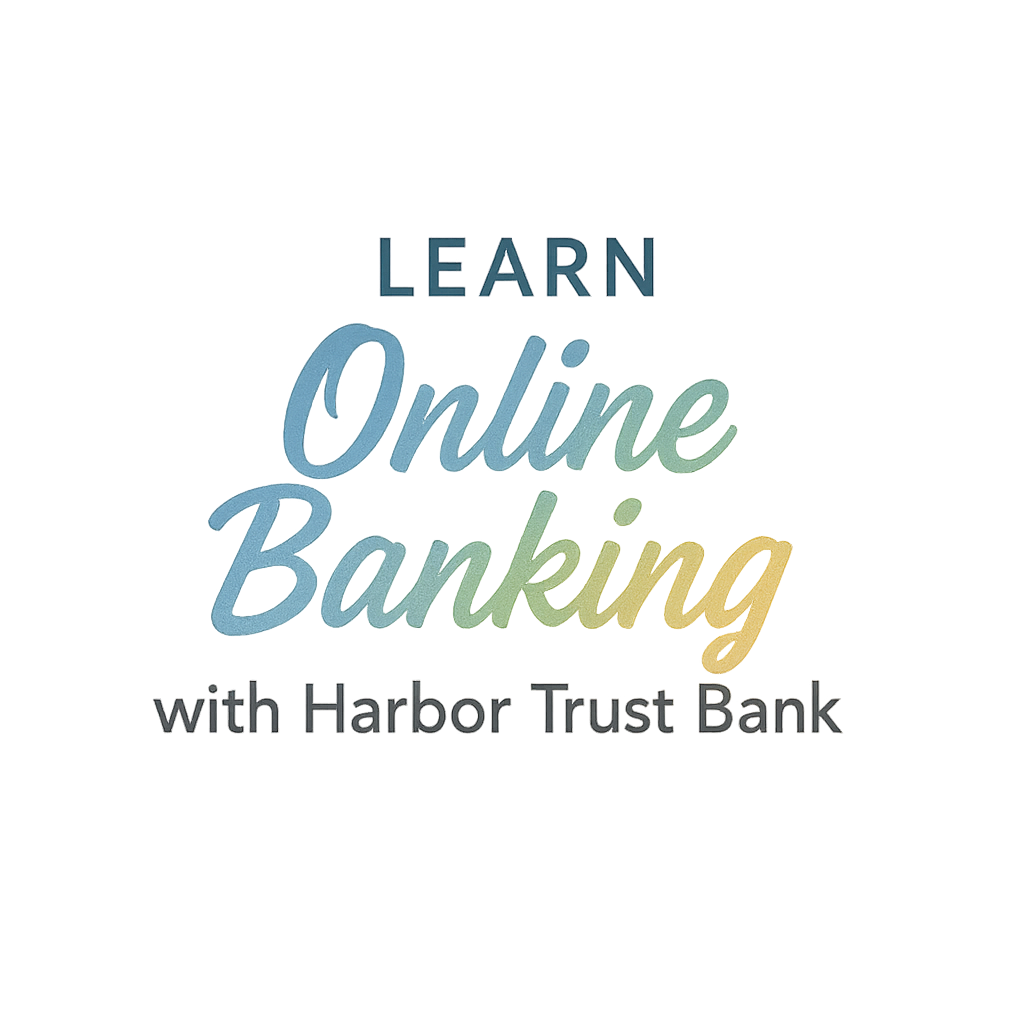Online banking is a modern-day marvel—convenient, fast, and available 24/7. But as easy as it makes managing your finances, it also opens up new vulnerabilities. With cyber threats evolving every day, privacy settings aren’t just optional anymore—they’re essential.
In this post, we’ll walk you through the 9 privacy settings you should check in online banking to keep your financial information safe and secure. We’ll also show you how these settings can empower you to take full control of your account’s privacy.
Let’s dive in.
Introduction
Have you ever had that sinking feeling when a suspicious login alert pops up on your phone? If not, great—let’s keep it that way. But even if you’ve never experienced a privacy breach, your online bank account is always a potential target for fraudsters.
That’s why knowing which privacy settings in online banking to check and adjust is so important. These settings aren’t just for the tech-savvy—they’re for anyone who values their hard-earned money and peace of mind.
1. Two-Factor Authentication (2FA)
Why It Matters
Think of 2FA like a double-lock on your front door. Even if a hacker gets your password, they still can’t access your bank account without your second key—usually a code sent to your phone or generated by an app.
Banks that offer 2FA significantly reduce your risk of unauthorized access. This feature is one of the most powerful ways to protect your data, especially from password leaks and brute-force attacks.
How to Enable 2FA
- Go to your bank’s Security Settings.
- Look for Two-Factor Authentication or Multi-Factor Authentication.
- Choose your preferred method (SMS, email, or authenticator app like Google Authenticator).
- Confirm and test it.
Need help setting up safe access tools? You might also want to explore online banking setup basics and security best practices.
2. Login Alerts and Notifications
Real-Time Account Monitoring
Wouldn’t it be nice if your bank texted you every time someone logs into your account? That’s what login alerts do. These real-time notifications let you spot suspicious behavior immediately.
Setting Up Alerts
- Log into your bank account.
- Navigate to the Notifications or Alerts section.
- Enable Login Alerts, Password Changes, and Large Transactions alerts.
This setting is your early warning system—use it.
3. Device and Session Management
Check Active Devices
You can often see all the devices currently logged into your account. If something looks off—like a login from a random city—it’s time to take action.
Remotely Log Out
Most banks allow you to sign out of all sessions remotely. This is especially useful if you logged in on a public or shared computer.

- Go to Device Management or Login History.
- Look for Active Sessions.
- Select Log out all devices if needed.
4. Biometric Login Settings
Using Face ID or Fingerprint
Biometric authentication, like Face ID or a fingerprint scan, is one of the safest and fastest ways to log into your mobile banking app. It also helps prevent unauthorized access if your device is stolen.
Benefits of Biometrics Over Passwords
- You can’t forget it.
- It’s harder to replicate.
- It avoids keyloggers and phishing attacks.
Make sure your mobile banking app supports biometric logins and activate them in the Settings tab.
5. Privacy Controls for Account Recovery
Secure Backup Options
Account recovery is often the weakest link in security. If someone can reset your password through an insecure email or outdated phone number, your account is at risk.
Updating Recovery Info Regularly
- Check your Recovery Phone and Recovery Email.
- Use a separate email account just for recovery purposes.
- Avoid linking accounts that share the same passwords or platforms.
6. Data Sharing Preferences
Opting Out of Third-Party Sharing
Many banks (especially those with apps) share user data with third parties for marketing or analytics. You have the right to opt out.
Reviewing Your Bank’s Privacy Policy
- Head to Privacy Settings or Manage Data Sharing.
- Turn off all unnecessary Marketing Permissions and Partner Data Sharing.
- Read the fine print in your bank’s Privacy Policy section.
Want to learn more about privacy and business protection? Visit our business planning section for detailed insights.
7. Email and Communication Preferences
Avoiding Phishing Through Custom Settings
Phishing attacks often mimic legitimate bank communications. You can control what type of emails you receive from your bank and how often.
How to Filter Bank Emails Safely
- Enable Official Bank-Only Emails.
- Disable marketing emails or newsletters if not needed.
- Use your email client to create a whitelist of safe senders.
For more communication tips, explore our resources on email and newsletter strategies.
8. Account Permissions and Access Levels
Set Limits for Authorized Users
If you’ve given access to a partner, bookkeeper, or family member, you can usually define user permissions—like viewing only, no transfers, or limited withdrawal access.
Monitor Shared Access Points
Always keep tabs on who has access to your account. If something seems off, revoke permissions immediately.
9. Location Tracking and IP Restrictions
Restrict Logins by Region/IP
Some banks let you restrict login attempts by IP address or geographical region. If you only log in from the U.S., you can block access from overseas IPs.
Turn Off Unnecessary Location Services
- Disable GPS tracking if you don’t use location-based banking services.
- Only allow app permissions when actively using the app.
Bonus Tip: Regular Privacy Checkups
Most people set up privacy settings once and forget them. Don’t be that person. Make it a habit to run a quarterly privacy audit on your online banking settings.
- Update your password.
- Review your access logs.
- Recheck your backup contacts.
- Update your software and apps.
For smart digital hygiene, check out how studio owners manage privacy and growth.
Why These Settings Matter
Your online banking account is more than just an app—it’s the gateway to your entire financial life. With a few tweaks to your privacy settings, you can make sure that only you have the keys to the vault.
And just like you’d never leave your studio door unlocked, you shouldn’t leave your digital finances exposed either. Make privacy a priority—your future self will thank you.
Conclusion
By now, you should have a strong grip on the privacy settings you should check in online banking. It’s not about being paranoid—it’s about being prepared. Every setting you adjust is one more layer of armor between your money and the outside world.
Think of your online banking profile like your recording studio. You wouldn’t let just anyone touch your gear, right? The same logic applies here. Lock it down, fine-tune the settings, and review them regularly.
Need help applying security to other parts of your digital or business life? Browse our guides on:
Protect your assets. Guard your growth. And keep your eyes on your earnings.
FAQs
1. What is the most important privacy setting in online banking?
Two-Factor Authentication (2FA) is hands down the most crucial. It protects your account even if someone knows your password.
2. How often should I review my privacy settings?
Ideally, every 3 to 6 months. Think of it like a digital spring cleaning.
3. Can I control which devices have access to my bank account?
Yes! Most banks offer session and device management. You can view and revoke access from unknown devices.
4. Are biometric logins safe to use?
Yes, they are generally more secure than passwords and harder to replicate or steal.
5. What if my bank doesn’t offer all these privacy options?
Consider switching banks or using third-party security tools like authenticator apps.
6. Does enabling alerts really help?
Absolutely. Real-time alerts can help you catch fraud as soon as it starts.
7. Where can I learn more about managing digital privacy and business assets?
Start with 4amrecordingstudio.com and explore tags like security, business, and management.